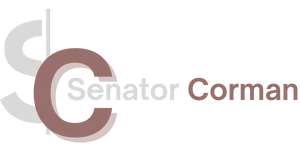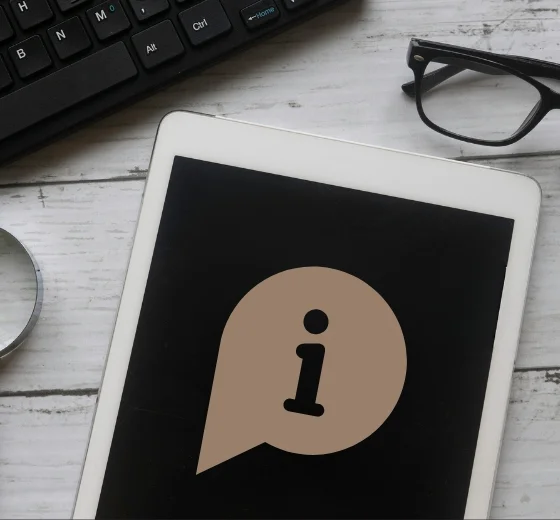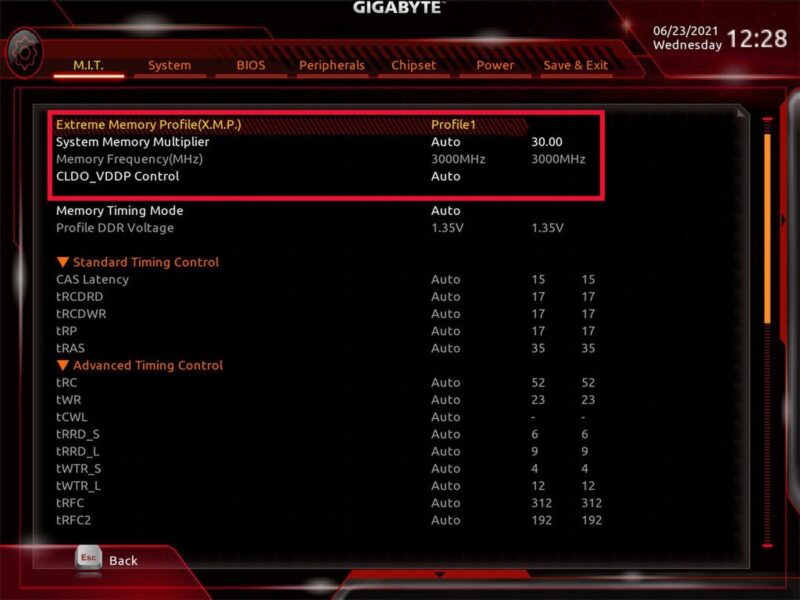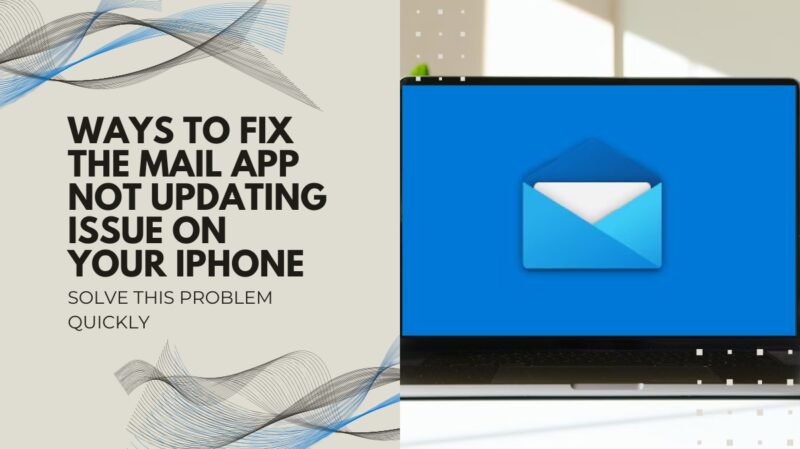The age-old debate between UEFI and Legacy boot modes continues to confound PC enthusiasts and casual users alike.
Both modes serve as essential components of the computer boot process, but which one should you choose? In this blog post, we’ll unravel the intricacies of both modes and help you decide which one is preferable for your needs.
Let’s start with a brief overview of UEFI and Legacy boot modes and their respective histories.
The Evolution of Boot Modes
BIOS
The Basic Input/Output System (BIOS) has been a fundamental component of PCs since their inception in the early 1980s.
As the name suggests, BIOS manages the communication between a computer’s hardware and operating system. It also initiates the boot process by performing a series of hardware checks, known as the Power-On Self Test (POST).
UEFI
The Unified Extensible Firmware Interface (UEFI) was introduced in the late 2000s as a successor to the aging BIOS. It is a more advanced and versatile firmware capable of handling a larger range of hardware and software configurations. It also offers improved security and faster boot times.
Legacy Mode
Legacy mode, often referred to as BIOS compatibility mode, allows modern UEFI-based systems to boot using the older BIOS boot process. This mode provides a transition period for users and manufacturers to adapt to UEFI while still supporting older hardware and operating systems.
Now that we’ve established a foundational understanding of these boot modes, let’s delve into the differences between UEFI and Legacy modes.
The Differences That Matter
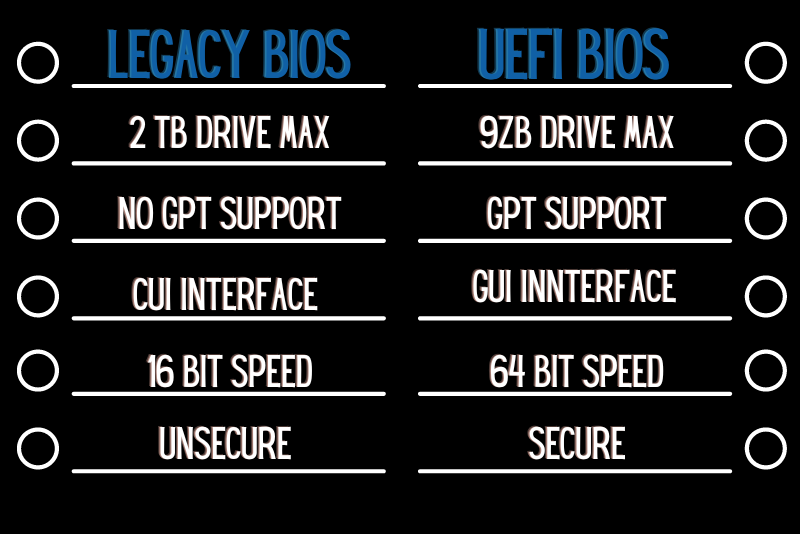
Boot Process
UEFI and Legacy boot modes differ in how they initiate the boot process.
UEFI uses the GUID Partition Table (GPT) partitioning scheme, while Legacy employs the traditional Master Boot Record (MBR) method.
GPT offers several advantages, such as support for larger disk sizes (more than 2TB) and better resilience against data corruption.
Security Features
UEFI boasts a variety of security enhancements, such as Secure Boot, which verifies the integrity of the boot loader and operating system, ensuring that no malicious software can infiltrate the boot process.
Legacy mode lacks this feature, making it more susceptible to attacks.
Compatibility and Performance
While UEFI is compatible with newer hardware and offers faster boot times, Legacy mode may be necessary for older hardware and operating systems.
However, opting for Legacy mode may result in a slower boot process and limited support for newer hardware.
With these differences in mind, let’s weigh the pros and cons of UEFI and Legacy boot modes to help you make an informed decision.
UEFI Boot Mode – Pros and Cons
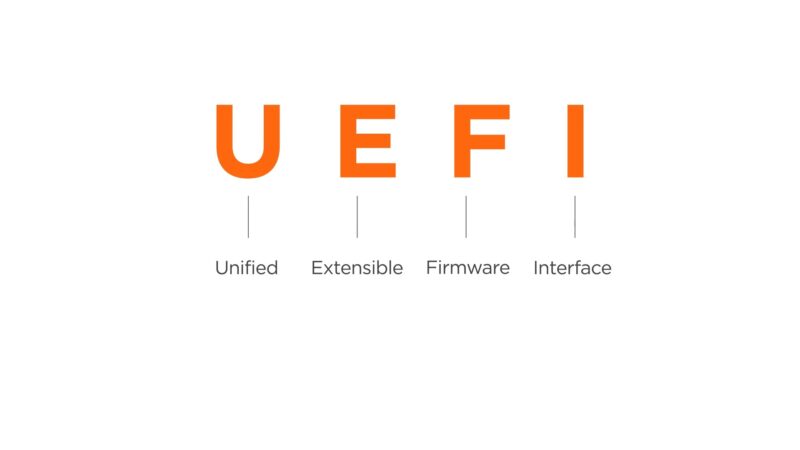
Pros
- Improved Security: Secure Boot and other security features make UEFI systems less vulnerable to malware and unauthorized access.
- Faster Boot Times: Its streamlined boot process results in quicker system startups.
- Larger Disk Support: GPT partitioning allows these systems to support disks larger than 2TB.
- Enhanced Hardware Support: Its compatibility with modern hardware ensures seamless integration with new components and peripherals.
Cons
- Compatibility Issues: It may not support older hardware or operating systems, necessitating the use of Legacy mode.
- Complexity: Its advanced features can be overwhelming for novice users, and configuration errors may result in boot issues or system instability.
Legacy Boot Mode – Pros and Cons
Pros
- Backward Compatibility: Legacy mode allows users to boot older hardware and operating systems that may not be compatible with UEFI.
- Familiarity: For users accustomed to BIOS settings and configuration, Legacy mode offers a familiar environment.
Cons
- Limited Security: Legacy mode lacks UEFI’s Secure Boot feature, leaving systems more vulnerable to malware and unauthorized access.
- Slower Boot Times: The older MBR boot process used in Legacy mode is generally slower than UEFI’s GPT-based method.
- Smaller Disk Support: Legacy mode’s MBR partitioning limits disk size support to a maximum of 2TB.
- Restricted Hardware Support: Legacy mode may not support newer hardware or offer limited functionality for modern components and peripherals.
Which One to Choose?

The choice between UEFI and Legacy boot modes ultimately depends on your specific needs and hardware setup.
Here are some scenarios to help you decide which mode is more preferable for you:
Choose UEFI If:
- You require enhanced security features like Secure Boot to protect your system from malware and unauthorized access.
- You want faster boot times and optimized performance.
- Your system has a disk larger than 2TB or you plan on upgrading to a larger disk in the future.
- Your hardware setup consists of modern components and peripherals that are compatible with UEFI.
Choose Legacy If:
- You have older hardware or operating systems that are not compatible with UEFI.
- You’re more comfortable with BIOS settings and configurations and prefer a familiar environment.
- You don’t require advanced security features or larger disk support.
In most cases, UEFI is the recommended option, given its enhanced security, faster boot times, and compatibility with modern hardware. However, the Legacy mode can still be a viable option for users with older hardware or operating systems.
UEFI – Additional Features and Benefits
Apart from the features and benefits already mentioned, UEFI offers several other advantages that enhance your computing experience:
Graphical User Interface (GUI)
It provides a visually appealing and user-friendly graphical interface. This allows users to navigate the firmware settings more easily, which can be particularly helpful for those who find text-based BIOS interfaces intimidating or cumbersome.
Network Support
This mode includes native support for network connectivity, enabling users to access firmware updates and perform remote diagnostics over a network. This can be particularly useful for large organizations, streamlining the management and maintenance of multiple systems.
Better System Recovery
UEFI systems often come with built-in recovery tools that make it easier to troubleshoot and resolve boot issues. These tools can repair boot files, revert to previous configurations, and even reinstall the operating system without the need for external media or additional software.
Migrating From Legacy to UEFI
For those considering a transition from Legacy to UEFI, there are several factors to consider and steps to follow:
Check Hardware Compatibility
Ensure that your computer’s motherboard supports UEFI. Most modern systems do, but it’s important to verify this by checking the motherboard’s documentation or the manufacturer’s website.
Backup Your Data
Before making any changes to your boot process, it’s crucial to back up your data. This will protect you from potential data loss during the migration process.
Convert Disk Partitioning Scheme
As mentioned earlier, UEFI uses the GPT partitioning scheme, while Legacy relies on MBR. To migrate from Legacy to UEFI, you’ll need to convert your disk’s partitioning scheme from MBR to GPT. Windows users can use the built-in “MBR2GPT” tool, while Linux users can utilize tools like “gdisk” or “parted” to accomplish this task.
Enable UEFI in BIOS/UEFI Settings
Access your system’s BIOS or UEFI settings and enable UEFI boot mode. This process may vary depending on your motherboard’s manufacturer, so consult your motherboard’s documentation for specific instructions.
Keeping Legacy and UEFI Systems in Harmony
In some situations, you may need to maintain both Legacy and UEFI systems, particularly in professional or organizational settings. Dual-booting, which involves installing multiple operating systems on a single machine, can be a viable solution in such cases. By configuring the boot process to support both Legacy and UEFI systems, users can enjoy the best of both worlds and switch between operating systems as needed.
Closing Thoughts
The debate between UEFI and Legacy boot modes is a matter of personal preference, hardware compatibility, and specific use cases. While UEFI offers significant advantages in terms of security, performance, and hardware support, Legacy mode remains an important option for users who require backward compatibility or a familiar BIOS environment.
By understanding the differences between these boot modes and carefully considering your specific needs, you can make an informed decision and optimize your system’s boot process for maximum performance, security, and compatibility.